Unlocking MDM on Tecno BF7 with Pandora Tool: A Step-by-Step Guide
Unlocking the Mobile Device Management (MDM) on your Tecno BF7 can be a bit challenging if you're not familiar with the necessary tools and procedures. However, with the right guidance, it can be a straightforward process. This guide will walk you through unlocking MDM on your Tecno BF7 using the Pandora tool. Follow these steps carefully to ensure a smooth unlocking process.
Required Tools
- Pandora Tool: This software is essential for reading, wiping, and flashing partitions on your device.
- Firmware for Tecno BF7: Ensure you have the correct firmware for your device model.
- A computer: To run the Pandora tool.
- USB cable: To connect your Tecno BF7 to the computer.
- Backup storage: To save your partitions backup.
Step-by-Step Instructions
Step 1: Read Partitions (Backup Important Data)
- Open Pandora Tool: Launch the Pandora tool on your computer.
- Connect Your Device: Using a USB cable, connect your Tecno BF7 to the computer.
- Read Partitions: In the Pandora tool, navigate to the partition management section.
- Select Partitions for Backup: Choose the following partitions to read and backup:
- nvcfg
- nvdata
- nvram
- sec1
- protec1
- protec2
- Backup Partitions: Save the read data to a secure location on your computer. This step is crucial as it ensures you can restore these partitions if anything goes wrong during the process.
Step 2: Wipe Partitions
- Wipe All Partitions: In the Pandora tool, select the option to wipe partitions.
- Exclude Preloader: Ensure that the preloader partition is not selected for wiping. Wiping the preloader can brick your device.
- Execute Wipe: Proceed with wiping the selected partitions. This will remove the existing data, including any MDM restrictions.
Step 3: Select and Flash Firmware
- Select Firmware: In the Pandora tool, choose the firmware you have downloaded for your Tecno BF7.
- Uncheck Preloader: Before flashing, uncheck the preloader option in the firmware file list.
- Flash Without Preloader: Begin the flashing process. This will install the new firmware on your device without affecting the preloader.
Step 4: Unlock Bootloader
- Bootloader Unlocking: After the firmware is successfully flashed, you will need to unlock the bootloader. This step may vary slightly depending on the exact method your Pandora tool uses, but typically involves entering a command or using an option within the tool.
- Follow Instructions: Adhere to the on-screen instructions provided by the Pandora tool to unlock the bootloader.
Step 5: Restore Partitions
- Restore Backup: Once the bootloader is unlocked and the new firmware is installed, go back to the partition management section in the Pandora tool.
- Select Backup Files: Choose the backup files you saved earlier (nvcfg, nvdata, nvram, sec1, protec1, protec2).
- Restore Partitions: Restore these partitions to your Tecno BF7. This will reintegrate the essential data that was backed up, ensuring your device functions correctly.
Conclusion
Congratulations! You have successfully unlocked MDM on your Tecno BF7 using the Pandora tool. Your device should now be free of any restrictions imposed by MDM, allowing you full control over its functionalities.
Additional Notes:
- Precaution: Always double-check each step to avoid errors. Incorrectly wiping or flashing can damage your device.
- Backup Regularly: Regular backups are crucial before performing any significant modifications.
- Support: If you encounter any issues, consider reaching out to professional services or forums for additional support.
Unlocking MDM on Tecno BF7: Service Details
If you need assistance unlocking the Mobile Device Management (MDM) on your Tecno BF7, Lock Hater Services offers a reliable and affordable solution. Below are the details of the service provided:
| Service Description | Details |
|---|---|
| Service Provided | MDM Unlocking for Tecno BF7 |
| Tool Used | Pandora Tool |
| Steps Involved | - Reading Partitions (Backup)\n- Wiping Partitions\n- Flashing Firmware\n- Unlocking Bootloader\n- Restoring Partitions |
| Backup Partitions | nvcfg, nvdata, nvram, sec1, protec1, protec2 |
| Excluded from Wiping and Flashing | Preloader |
| File Price | 800 MT (Mozambican Metical) |
| Price in USD | Approximately $13 |
| Service Provider | Lock Hater Services |
| Contact Information | Phone: +258879802534 |
| Completion Time | Typically within one hour, depending on device condition |
| Additional Notes | Ensure all data is backed up before proceeding with the service. |
Contact Information
For further assistance, you can contact:
- Lock Hater Services
- Phone: +258879802534
This detailed guide should help you confidently and successfully unlock MDM on your Tecno BF7. Following each step methodically ensures a smooth process and helps prevent potential issues. Happy unlocking!
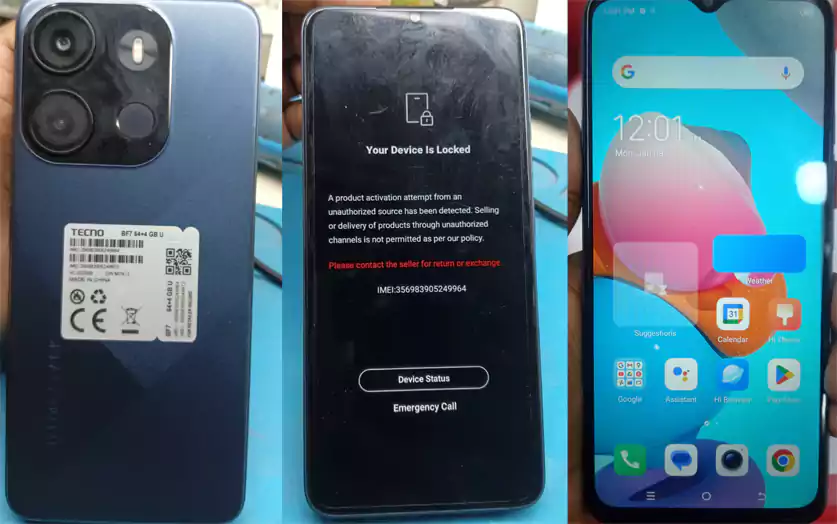
Post a Comment